|
Connect MATLAB directly to Sensors via
instruNet ≥ v3.6 is compatible with 64bit MATLAB ≥ R2012a running on 64bit Windows ≥ 7 computers. MATLAB communicates with instruNet via object instruNet_Class defined in file instruNet_Class.m. This interface file and several MATLAB examples are placed on one's computer when one installs instruNet ≥ v3.6 software. instruNet_Class methods communicate with instruNet via functions exported by the 64bit native version of the windows/ system32/ iNet32.dll file (not 32bit version version at windows/ SysWOW64/ iNet32.dll). For more details on the DLL routines, see Programming. Installation
Tutorial: Scalar I/O
Tutorial: Digitize & Process Waveforms in Realtime
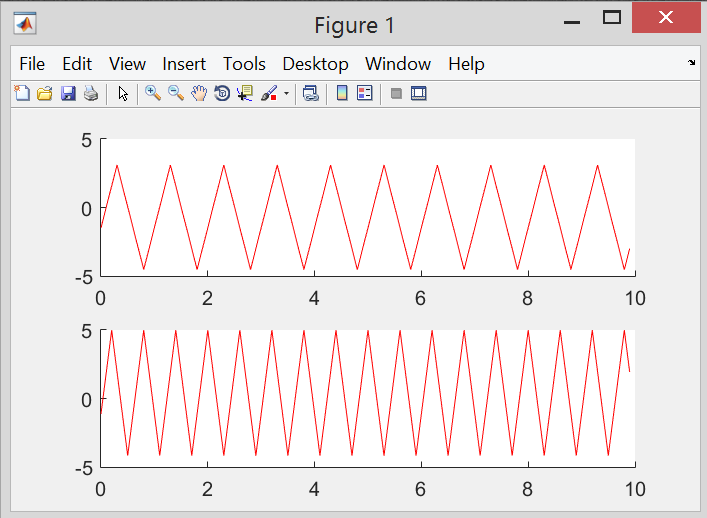
Related Material
|
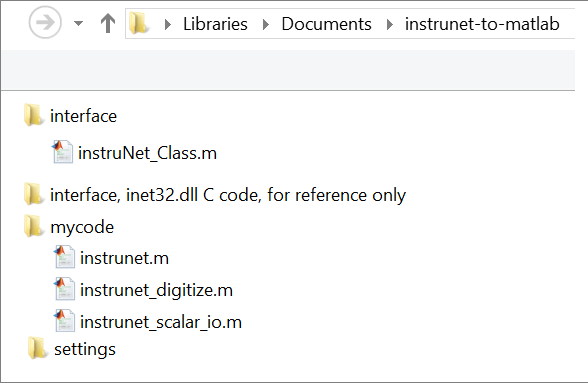 You will make changes to the files in the
You will make changes to the files in the