DIGITIZE TO RAM OR FILE? instruNet World can digitize directly into RAM memory, or directly into a File on disk, while digitizing in realtime.
Digitize Directly Into RAM if Your RAM is Large Enough
The areas shown to the left and above are both accessed by pressing the Record tab and then the Setup Button, as noted here. If you digitize multiple scans directly ToRam, data is overwritten in the RAM buffer and lost. After digitizing into RAM one can press the Save button in the Record page to save the data in the RAM buffer to disk in the format specified by the File Type field. To transfer data to another software package, one typically sets File Type to "Text Merge". This causes a file named "Excel Waveform Data.txt" to be saved to disk that is easily opened by a spreadsheet, with each channel in its own column. To save RAM based data in a compact fast format, we recommend "Binary Merge". To calculate the amount of RAM used to hold your data, mulitply the number of points, by the number of channels, by 4bytes-per-point. For example, 3 channels of 10K points each would consume 120KBytes of RAM (120KB = 4 * 3 * 10000). Digitize
directly To File for big data, yet figure out how you are going to process
that huge file on disk before you digitize.
File and RAM Buffer Size Limitations
|
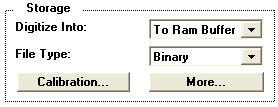 RAM based digitizing is easier, since data in RAM can easily be saved in different file
formats, is easily loaded back into RAM from disk to be saved to disk in another file
format, and supports faster digitizing rates. Due to these advantages, we recommend
digitizing directly To Ram unless, your RAM is not large enough to hold the data. To
do this, set the
RAM based digitizing is easier, since data in RAM can easily be saved in different file
formats, is easily loaded back into RAM from disk to be saved to disk in another file
format, and supports faster digitizing rates. Due to these advantages, we recommend
digitizing directly To Ram unless, your RAM is not large enough to hold the data. To
do this, set the 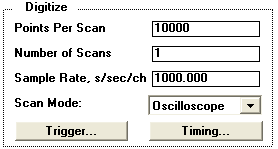 Also, when digitizing into RAM, we recommend that you digitize one Scan (set the
Also, when digitizing into RAM, we recommend that you digitize one Scan (set the